-
How to Fix Corrupted Calculator App on Windows 10?
Time: Aug. 5, 2019Windows Calculator is a pre-installed application that is available on each Windows desktop computer and laptop. It comes with a set of pre-installed default apps, including Windows Store, 3D Builder, Maps, Camera, Calendar, Calculator, Microsoft Edge, Groove Music, and some others. Unfortunately, all of them might crash or become unresponsive any minute.
Many Windows 10 users reported about issues with a corrupted calculator app. The app does not open completely or opens, but then suddenly freezes and closes automatically. This might happen due to Windows updates, driver-related problems, third-party software and other issues. Fortunately, all of these problems can be fixed quite easily, and you can get to your counting again.
While some people use them on the daily basis, others find Calculator and other apps useless and want to get rid of them in order to save up space on the hard drive or speed up the device. However, unlike many users think, pre-installed apps do not run in the background continuously, which means that they are using CPU only when the user starts the app manually.
Besides, apps like Calendar or Calculator take up very little space, so removing them won't definitely solve the problem of free space lack. If you are not planning to use a pre-installed app, you can always Unpin it from Start. However, removal of default tools is not recommended due to the risk of damaging some crucial system files or breaking Windows 10 install.
Therefore, you should not try to fix corrupted calculator app by simply uninstalling it. This may lead to further problems. Even if you use this app rarely, it's better to solve its problems correctly.

Users report about various issues with a Calculator app, such as the application does not run, start or launch or they are unable to open them at all. Some users manage to open it, but the app immediately closes or crashes. All of these problems can be fixed by using the following methods:
Method 1. Reset Calculator App
Press Windows key + I to open Settings.
Open Apps and select Apps & Features.
Find Calculator app and click it.
Click on the Advanced options link to open Storage usage and app reset page.
Click Reset and once again Reset button on the confirmation window.Method 2. Re-register Windows 10 apps using PowerShell
Open Start and type PowerShell.
Right-click on Windows PowerShell and select Run as Administrator.
Copy and Paste Get-AppXPackage -AllUsers | Foreach {Add-AppxPackage -DisableDevelopmentMode -Register “$($_.InstallLocation)\\AppXManifest.xml”} command and press Enter.Method 3. Run SFC scan
Click Windows key + X and open Command Prompt (Admin).
Type sfc /scannow command and click Enter.
Wait for the scan to complete, and check if any corrupted files were fixed. If yes, check if the Calculator is working normally. If not, proceed with the 4th method.Method 4. Install available updates
Access Windows Settings app by clicking Windows Key + I.
Open Update & Security.Click Check for updates button and wait for the Windows to find available updates.
Install them and check if it helped to solve the problem with Calculator.
Method 5. Reinstall Calculator
Type Powershell in Windows 10 Search.
Right-click on the search result and select Run as Administrator.
Copy and Paste Get-AppxPackage *windowscalculator* | Remove-AppxPackage command and press Enter.
Then paste the Get-AppxPackage -AllUsers *windowscalculator* | Foreach {Add-AppxPackage -DisableDevelopmentMode -Register “$($_.InstallLocation)\\AppXManifest.xml”} command and press Enter.
Finally, reboot your PC.
-
United States(English)
- United States(English)
- United Kingdom(English)
- Germany(Deutsch)
- France(Français)
- Spain(Español)
- Italy(Italiano)
- Czech(česká republika)
- Poland(Polski)
- Japan(日本語)
- Korea(한국어)
- Taiwan(繁體中文)
- Portugal(Português)
- Brazil(Português)
- Australia(English)
- Canada(English)
- Hungary(Hungarian)
-
USD
- EUR
- USD
- JPY
- BRL
- AUD
- CAD
- KRW
- TWD
- GBP
- PLN
- HUF
 STEAM
STEAM ORIGIN
ORIGIN UPLAY
UPLAY PC
PC Daily Deals
Daily Deals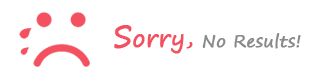
Sign In to comment