-
How to Revert to Older Document Versions in Word
Time: Jun. 19, 2019Regardless of whether you spent hours revisiong contracts or inversted careful thought into marketing copy. you can lose everything by making a simple mistake such as deleting content, Such errors can cause much wasted time and inconvenience, but #Office2016 users who save their files on SharePoint and OneDrive for Business have a secret weapon. They can revert to previous of their documents to reclaim their brilliant and creative thoughts and move on with their work.
Word gives users like you the ability to view historical versions of all your files. To do this, follow a few simple steps:
1. From the OneDrive for Business web interface, choose the file you wish to restore by clicking on it.
2. Open the context menu by clicking on the three-dot icon and then choose Version History.
3. Select the revision that interests you and choose to either View it or Restore it using the context menu.
4. When replacing your file with a past version, you will see a dialog box asking you to confirm the action. Click OK to make the change.Don't forget that you can also access older file version from the right-click contect menus in the OneDrive for Business web interface, with up to 25 versions of your docs available, along with details such as the date of the revisions and the names of the authors who have made them. You'll also discover that you can revert to older version of other Office formats including Excel and PowerPoint. You can also access a recycle bin at the lower left corner of the Web interface to recover deleted files.
-
United States(English)
- United States(English)
- United Kingdom(English)
- Germany(Deutsch)
- France(Français)
- Spain(Español)
- Italy(Italiano)
- Czech(česká republika)
- Poland(Polski)
- Japan(日本語)
- Korea(한국어)
- Taiwan(繁體中文)
- Portugal(Português)
- Brazil(Português)
- Australia(English)
- Canada(English)
- Hungary(Hungarian)
-
USD
- EUR
- USD
- JPY
- BRL
- AUD
- CAD
- KRW
- TWD
- GBP
- PLN
- HUF
 STEAM
STEAM ORIGIN
ORIGIN UPLAY
UPLAY PC
PC Daily Deals
Daily Deals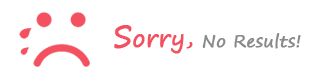
Sign In to comment